Basic Printing Setup
This section describes settings on the Quick Setup tab used for basic printing.
Load paper in printer
Select frequently used settings
On the Quick Setup tab, use Commonly Used Settings to select from predefined print settings.
When you select a print setting, the settings for Additional Features, Media Type, and Printer Paper Size automatically switch to the predefined values.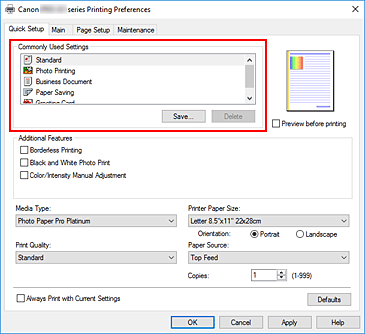
Select print quality
For Print Quality, select from Highest, Standard, or Fast.
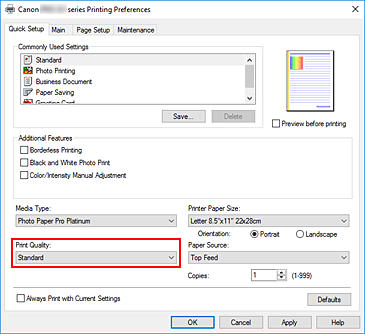
 Important
Important- The print quality selections will differ depending on which print setting you select.
Select paper source
Select Manual Feed or Top Feed that matches your purpose for Paper Source.
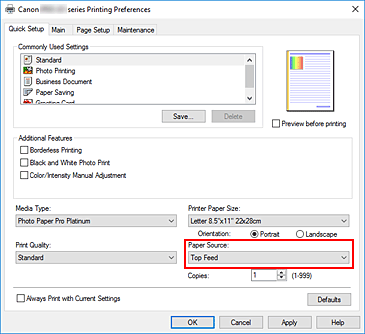
 Important
Important- The paper source settings that can be selected may differ depending on the paper type and size.
Click OK
The printer will now print using these settings.
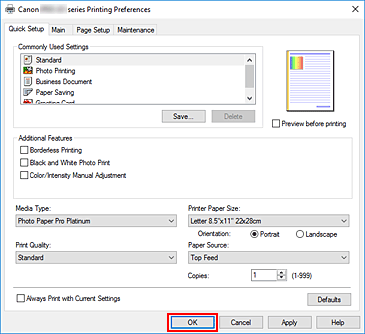
 Important
Important
- If you are performing large-format printing, make sure that the ink tank has plenty of remaining ink.
- When you select the Always Print with Current Settings check box, all settings specified on the Quick Setup, Main, and Page Setup tabs are saved, and you can print with the same settings from the next time as well.
- To register the current settings as a new preset, click Save... under Commonly Used Settings.
- To print by using the manual feed tray, perform the operation according to the instructions displayed on the screen.
 Note
Note
- If the paper settings in the printer driver differ from the paper information registered on the printer, an error may occur. For instructions on what to do if an error occurs, see "Register Paper Information."
For details about the paper information to be registered on the printer, see the following: - When you set Matte Photo Paper, Premium Fine Art Smooth, Premium Fine Art Rough or Photo Paper Pro Premium Matte A in the printer driver, we recommend that you set Printer Paper Size to 4"x6" 10x15cm, L 89x127mm, or "XXX (Margin 25)" in the printer driver.
When a page size other than "XXX (Margin 25)" is selected, an error message may appear.
Select one of the page sizes in the displayed dialog box, or go to the Page Setup tab, display the Print Options dialog box, and change the Cancel the safety margin regulation for paper size setting.


